Flutter Tips Tricks #03: Specify Device Orientation
Flutter FlutterTipsTricksBy default, Portrait, Landscape Left and Landscape Right orientations are supported when a Flutter project is created. If you would like to specify the supported orientations for the duration of an app’s lifecycle, this can easily be achieved in one of two ways.
1. Set in main()
The simplest approach is to set the orientations using setPreferredOrientations of SystemChrome:
import 'package:flutter/services.dart';
void main() async {
await SystemChrome.setPreferredOrientations([DeviceOrientation.portraitUp]);
runApp(MyApp());
}
Note that, as setPreferredOrientations returns a future, we need to wait on its result before running the app.
2. Manually Set in Android & iOS Project Settings
However, as the supported device orientation(s) isn’t something that need to changed often, I prefer to actually set this value in the Android and iOS project settings.
For iOS, open ios/Runner.xcworkspace and check the orientations you’d like to support:
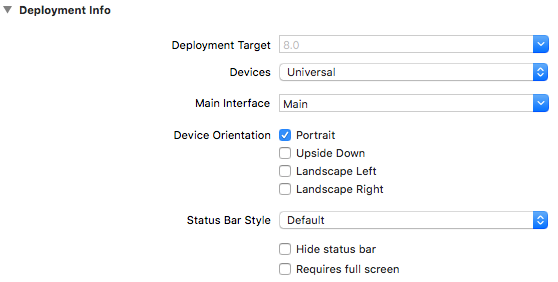
For Android, open android/app/src/main/AndroidManifest.xml and add the activity element attribute android:screenOrientation:
<manifest xmlns:android="http://schemas.android.com/apk/res/android"
package="com.defuncart.helloworld">
<application
android:name="io.flutter.app.FlutterApplication"
android:label="Hello World"
android:icon="@mipmap/ic_launcher">
<activity
android:name=".MainActivity"
android:screenOrientation="portrait"
....
This post was generated from a GitHub repository.