Quickly Create Subtitles for a Video using a Text Editor
subtitles SRT tutorialSomething I needed to do today was to create an SRT subtitle text file for a video. These SRT files are the simplest method of including subtitles into your video, and although the process is somewhat tedious, it is repetitive and very straight forward.
What is the benefit of softsubbing using these SRT files? Namely that no specialized software is required, and also that once the SRT file is placed in the same folder as the video file with the same corresponding name (say video.mp4 and video.srt), the subtitles will automatically be displayed in most leading media players (I tested using VLC).
These SRT files can be created in any normal text editor (say Notepad on Windows or Sublime on OSX) with context of the form:
1
00:00:20,000 –> 00:00:24,400
This is Statement 1 from 20s to 24.4s
2
00:01:45,000 –> 00:01:50,000
And this is Statement 2 from 1m45s to 1m50
which actually contains two lines.
where each desired sentence or statement has a unique number, followed on a new line by HH:MM:SS,MS –> HH:MM:SS,MS corresponding to the start and end time of the subtitle, and finally the text for the subtitle itself. NOTE: that there must be an empty line between these code blocks!
Practically this is achieved by starting with a blank text file, and having the video opened alongside. By playing and pausing the video, for each dialog line take a note of the start and end time, and create blocks as shown above. To turn this text into a SRT file, you need to save it using UTF-8 encoding with the extension .srt, for instance
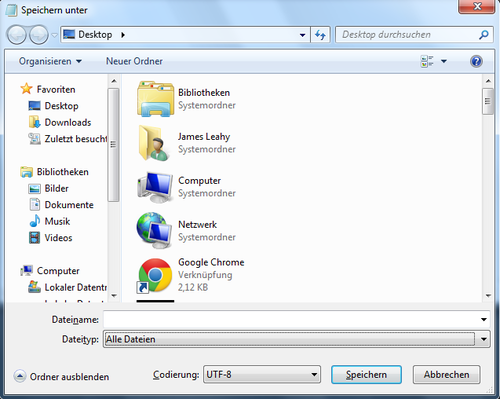
using Notepad on Windows. Make sure the SRT file and video file are in the same folder, open the video file, and you should be greeted with your subtitles! This is a quick and dirty approach that is also useful appropriate for creating captions and subtitles for Youtube. Many prominent video editing software include some mechanism for easily creating subtitles within the software itself.